Ten Steps to Combat the Frustrating Relationship Between Bluetooth and Hearing Aids
Will My Hearing Aids Still Work Without My Phone Needing to be Involved?
In all honesty… Bluetooth can be tricky with any device. The great news is, yes, your hearing aids still function properly without being connected to your phone. Bluetooth can be activated or deactivated at any point, and features can also be added or taken away with a few clicks of a button! The following are some tips to help you navigate your hearing aids and Bluetooth.
If you are a first time user or setting up Bluetooth for the first time – this is for you! During your hearing aid fitting appointment, our hearing care professionals will ask if you want your hearing aids connected to your phone. If you decide this is something you are interested in, we will set up Bluetooth for you and walk you through the entire process step-by-step. All hearing aids connect a little differently. The following is a common way to set up your Starkey hearing aids for your Apple phone.
Setting Up Your Starkey Hearing Aids to Your Apple Phone:
- Place your hearing aids in the charger or open the battery door
- Click on Settings in your phone
- Click on Bluetooth
- Verify Bluetooth is ON (you will know it is ON when there are devices listed below)
- Click back into Settings
- Scroll down and click on Accessibility
- Scroll down and click on Hearing Devices
- Take your hearing aids out of the charger or close the battery door
- Your hearing aids should appear on the screen (For instance: John’s Hearing Aids; Starkey Evolv AI 2400 (R + L))
- Click on your hearing aids
Now that your hearing aids are connected to your phone, let’s discuss what this means and what you can do! Whether you are working out or waiting for an appointment, you can now stream music, podcasts, the news, or play games without anyone else being able to hear it. This setup also allows you to talk on the phone through the devices. The following is how you would end/accept a phone call.
Phone Calls with Starkey Hearing Aids and Your Apple Phone:
- When someone is calling, answer the phone normally (by clicking the green button)
- Now, the phone call will be streamed directly to your devices
- You do not have to hold the phone up to your ear, it can be on the table beside you or in your hand
- If the speaker is too soft or too loud, you can change the volume normally (clicking the side volume controls on your phone)
- If you want to put the phone call on speaker, you can click “Audio”
- This will display “Phone, Speaker, Hearing Aids” and you can click which one you would like to listen to the phone call with
- When you are done with the phone call, you can end it normally (by clicking the red button)
Many patients have loved being able to talk on the phone through their devices. There are some variations with Bluetooth, and depending on the hearing aids, different features can be added. For instance, you can accept/end a phone call hands-free! This means that you can use the toggle switch on the back of your devices instead of finding your phone. If you have any questions please feel free to reach out to us. We, Levine Hearing, are happy to help you with your connectivity needs. Click on the following link to schedule an appointment with us today: https://levinehearing.com/contact/
Be on the lookout for our next blog discussing the Starkey App! This is a great and user-friendly tool to change the volume, programs, and many other things to your hearing aids. Helpful tip: If you think you may want this, make sure you know your Apple ID username and password for a smoother connectivity and download process.
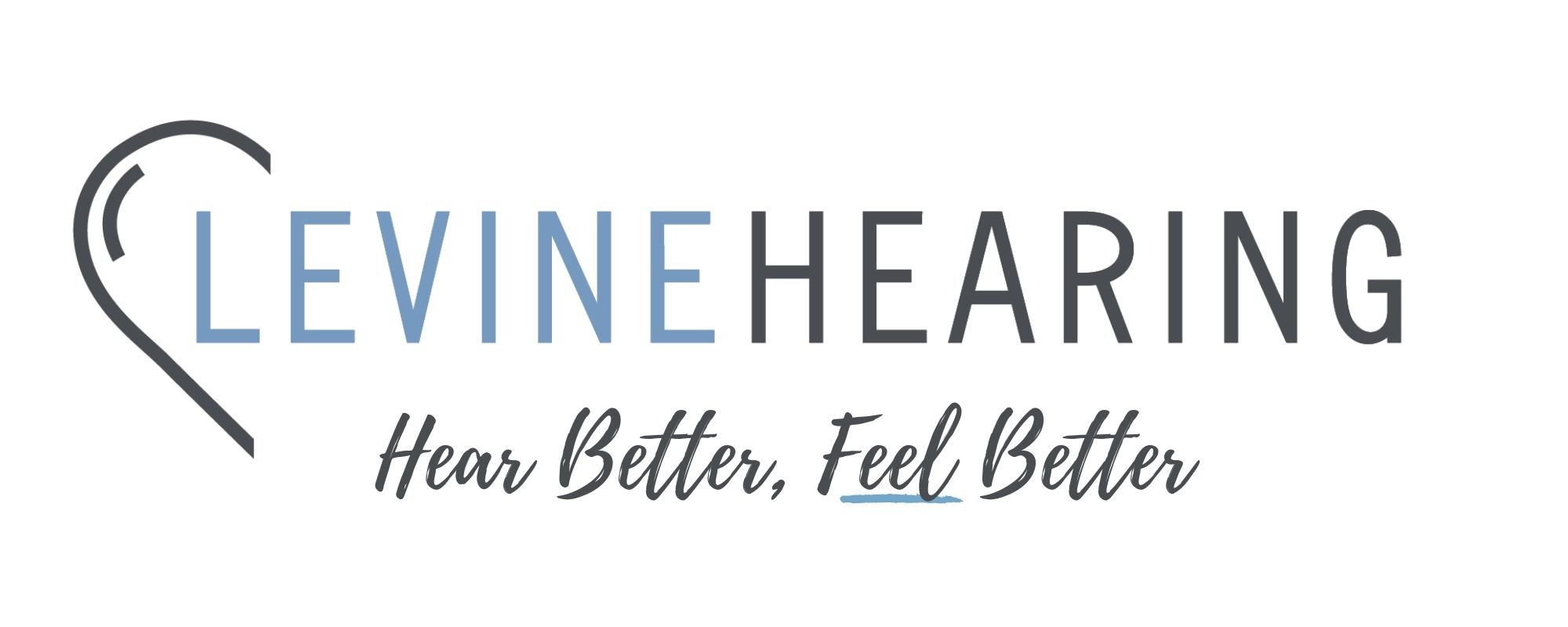
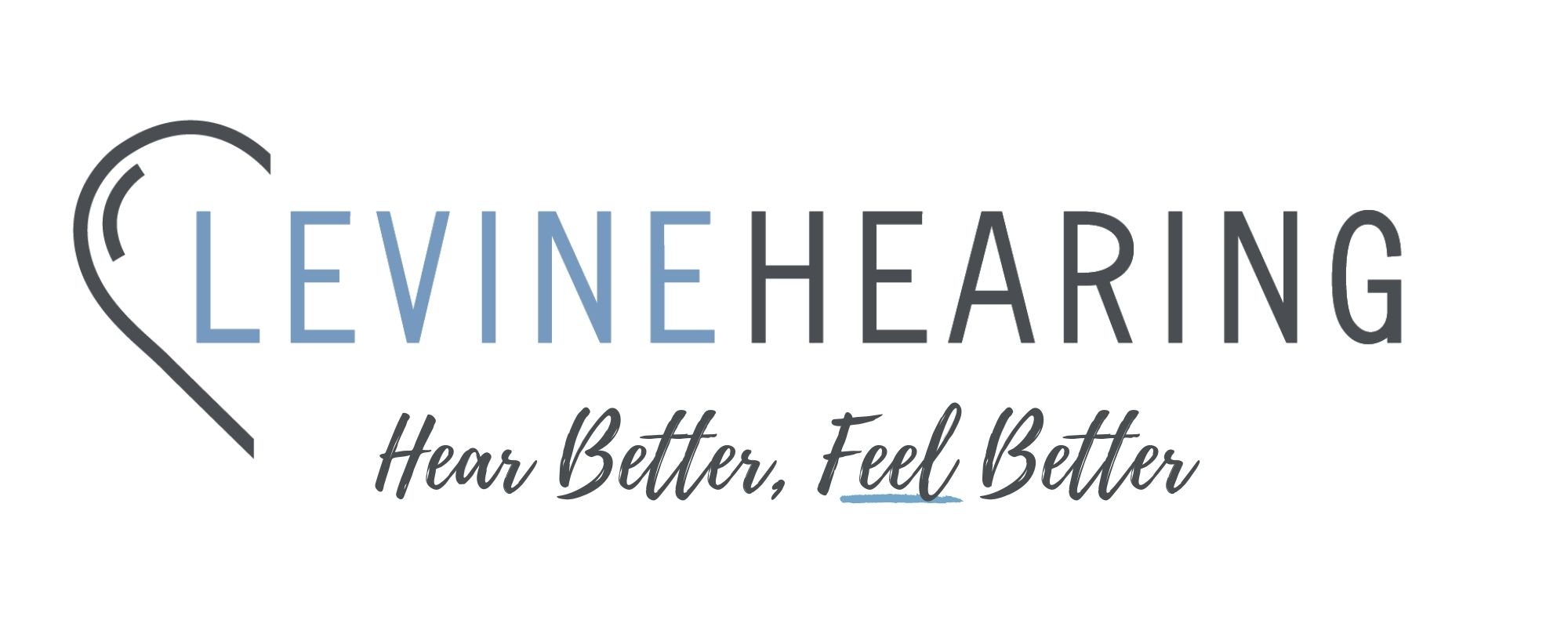



I have a new ipgone 15 and I cannot get the my phonak app to let me adjust the volume of my hearing f aids in various surroundings. Can you give me some guidance. Vs having to go to your office.